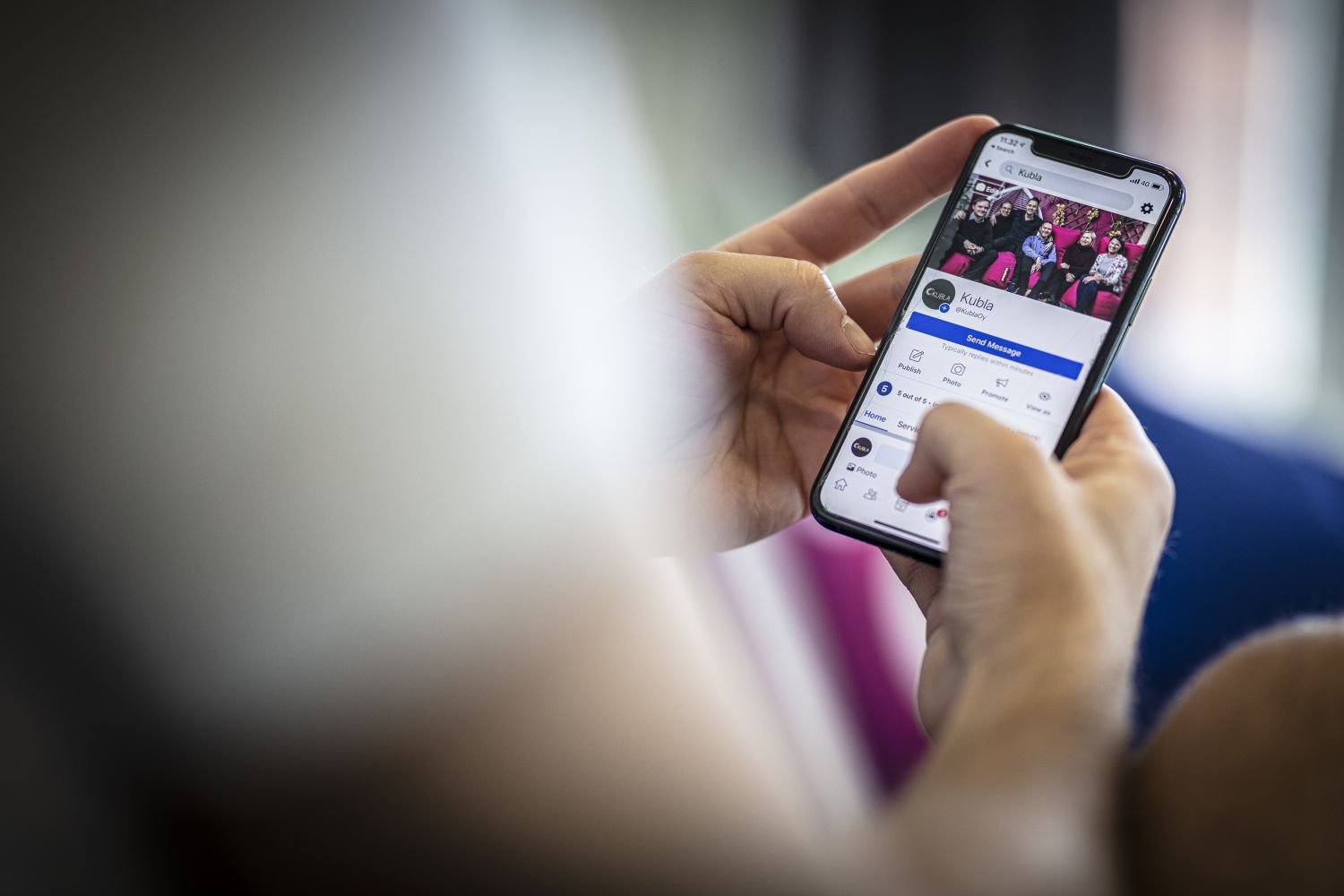Facebook Business Manager- The Basics
Every business should have a Facebook Business Manager. Why? Facebook Business Manager not only allows you to manage several Facebook pages but also the users and roles.
We have received countless requests from companies whose former employee still has rights to the company’s Facebook accounts. In many cases, the former employee is the only person that has the rights to the company accounts, which is incredibly dangerous. Former employees can change or delete posts or even delete the entire company’s Facebook page if they wish. With Facebook Business Manager, you can manage the rights of all employees and the rights of your potential ad partners to your Facebook and Instagram accounts, with a single click.
How to set up Facebook Business Manager?
Facebook Business Manager is easy to set up and a true expert can do it in a quarter of the time of an amatuer, which is why we recommend using an expert for this. You only need to create a Facebook Business Manager once, so it’s best to ensure it’s done correctly and an expert will also save you a tremendous amount of time. Digital marketers know how to set up the perfect Facebook Business Manager account by heart, but since most people aren’t digital marketing experts, it makes sense to let us handle this part. After setup, the rest is just maintenance. If you’re interested in doing it yourself though, here are the steps you’ll need:
- Go to: https://business.facebook.com/
- Log in with your personal Facebook ID
- Click “create account”
- Enter your business information, such as your company name, your name, and more.
- All done! Congrats!
Are you interested in starting marketing on Facebook, or maximize the profits from your current marketing?
Read more about our Facebook marketing services and contact us today!
Adding a Facebook page
If your company does not yet have a Facebook account, then Facebook Business Manager will help you create one. Most companies already have a Facebook account, but no worries. You can create your account here in five minutes.
Add a Facebook advertising account
Facebook Business Manager also helps you create an advertising account. What is an advertising account? From your ad account, you can create well-targeted and well-defined ads. We strongly recommend using a Facebook advertising account for all your company ‘s Facebook advertising and also Instagram advertising. If you continue to create ads through Facebook pages, you will lose all collected information about the performance of your ads through Facebook’s own analytics. In order to collect and maintain this information, you need a Facebook pixel. This allows you to track conversions on your business website, such as contacts made using the form, or even purchases made from your online store.
Follow these steps to create a Facebook advertising account:
- Click “create new ad account”
- Add your business name and time zone
- Now, you have successfully created a Facebook advertising account!
Facebook Business Manager and adding an advertising account
If you have previously created an advertising account and are considering adding it to Facebook Business Manager, this is easy. Otherwise, you can do this in the same way as creating a new advertising account, but Facebook Business Manager offers an “Add an advertising account” option on its home page. Click here and all you have to do is add the Ad Account ID you are using .
Facebook Business Manager and determining the advertising account ID
The ad account ID itself is easy to find, most commonly a 16-character string. You can find this in the Facebook Business Manager tool on the homepage under the name of the advertising account. You can also find this ID in your company’s settings by clicking on the advertising account and then on your own advertising account.
Allocation of Advertising Account Rights
Many companies use partners to do advertising. In this case, it’s a good idea to learn very specifically about rights in sharing from Facebook Business Manager. This allows you to ensure that your partner only has access to the necessary rights, and you can also remove your partner’s rights with a few taps at the end of the collaboration.
Click on Facebook Business Manager:
- Company settings
- Advertising accounts
- My advertising account
- Specify a partner
- Give the appropriate role according to the intended use
- Send the link you received to the advertiser / partner
Adding a person to Facebook Business Manager:
- Company rights
- Users
- People
- More
- Enter an email address
- Define the required role
How to get help with Facebook Business Manager?
At Kubla, we are happy to help you get acquainted with Facebook Business Manager and teach you all the secrets to using the Facebook Business Manager tool. We consistently offer training to offer solutions to these challenges because we understand that companies want to build their expertise in digital marketing and have control of their own social media. Facebook Business Manager is a great tool for this.
Contact us for support, we are always happy to help!

- Lorem ipsum dolor sit amet.
- Lorem ipsum dolor sit amet.
- Lorem ipsum dolor sit amet.
Read more about the topic
Google Tag Manager for digital marketing
Setting up a Facebook Business Account
Instagram business account
Learn about how our services can help you!
Contact us
Do you want to leverage the internet in the sales and marketing of your business?
Contact us and we will contact you within the next working day and:
- Explore the opportunities offered by digital marketing for your business.
- Build a concrete proposal and offer the service best suited for your business.
- Arrange a kick-off meeting and start advertising
We can also arrange a short phone conference where we will discuss marketing together!